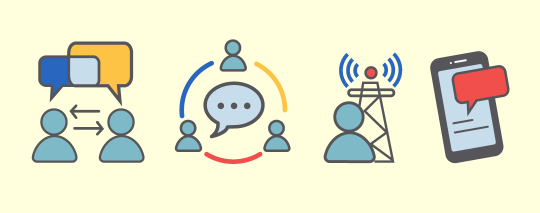Be honest. How often do you check your junk folder? More often than not, your junk/spam folders is full of so many random emails that it seems daunting, or even pointless, to sift through them. It isn’t until you never receive that important email you’ve been waiting on that you resort to searching there. The best way to avoid that scenario is ensuring all email addresses that you want to receive communications from are added to your safe sender list.
What is a safe sender list?
If you work in an office where your IT department is in charge of setting up your email client and handling security and filtering, there’s a big chance you’ve never thought about your safe sender list. A safe sender list (also referred to as a “whitelist”) is a list of the email addresses you would like to easily receive email communications from.
Every email client has spam filters that are designed to automatically recognize whitelisted and blacklisted email addresses. Whitelisted addresses are deemed acceptable, and emails from these are usually delivered to your inbox without additional filtering. Backlisted addresses are senders from which you don’t want to receive emails either because they are unknown or possibly suspicious.
There’s always a chance a legitimate message gets filtered into the wrong folder instead of your primary inbox. This is why it’s important to add email addresses you want to receive communications from to your address book. By doing this, you ensure those email addresses are considered safe by default and won’t be re-rerouted to your spam or junk folder.
How do I add an email address to my safe sender list?
Every email client is different, but most provide the option to add email addresses as trusted contacts in your address book or contact list. Let’s take a look at how to do this using a few of the most popular desktop email clients.
Microsoft® Outlook®
- Select Home > Junk > Junk E-mail Options.
- Select the Safe Senders tab.
- Select Add.
- Type the email address and select Ok > Apply.
You can also manage your safe sender list settings on this screen, such as choosing to automatically add people you email to the list.
Additional Reference: How to Add a Contact in Outlook®
Google® Gmail™
- Select the Settings gear icon.
- Select the Filters and Blocked Addresses tab.
- Select Create a new filter.
- Type the email address in the From section and select Create Filter.
- Select the Never send it to Spam checkbox.
- Select Create Filter again.
Additional Reference: How to Create Gmail™ Contacts and Contact Groups
Apple Mail®
- Select Mail > Preferences > Junk Mail from the top menu.
- Select the Enable junk mail filtering checkbox.
- Select the Sender of message is in my contacts and/or Sender of message is in my Previous Recipients checkboxes, depending on your preferences.
- If you choose the “Sender of message is in my contacts” option, you must add the email address to your Apple contacts for it to work correctly. If you choose the “Sender of my message is in my Previous Recipients” option, senders who have sent you emails before will no longer go to your junk folder.
Additional Reference: How to Add People and Companies to Contacts on Mac®
PUBLIQ highly recommends that our customers add our email addresses to their safe sender list to ensure they never miss important news and updates. If you’re a current customer and are not receiving our emails, please contact us at [email protected] for assistance.